OK, just for you very special Pay It Forward Bloggers, I'm extending my 40% off texture sale through Wednesday!!! I'm so passionate about textures, & want everyone to try them & fall in love with them... & what they can do for your images!! Try them - you will definitely fall in love! You can also use them as borders by pulling your photo on top of the texture!!
Basic texture tutorial:
1) Open your main image (I use PS Elements5).
2) Open your texture.
3) Click on your main image to set as the background layer.
4) Pull the texture image up & onto the main image.
5) If the image needs resizing, click on image, resize, scale. Then drag the edges of the texture so it fits over the background image. Click on the check mark to set.
6) To the right, there is a blending modes drop down menu. Experiment with these to get a look you like. I often use Overlay, Soft Light, Hard Light & Screen.
7) Next adjust the opacity slider to better refine the look.
8) If the texture is applied over a face, you can erase the texture over the face area by using the eliptical marquee tool (pixels set to 60) to erase the texture. You can then use the eraser tool (strength set around 30%) to finish up.
9) Experiment, play around & have fun!
skip to main |
skip to sidebar
Topics
30 Days of Gratitude
31 strangers in 31 days
Blendon Woods
Central Ohio child photographer
Central Ohio newborn photographer
Dennison Bio Reserve
Elberta Michigan
Empire Michigan
Franklin Park Conservatory
Lightroom presets
North Market
adobe lighroom
art
artistic
autumn
beauty
belly
bride
calendar template
child
columbus
columbus ohio family photographer
companion
engagement session
family
family portraits
fine art
flower
free
free download
freebie
gratitude
indian summer
inniswood
lake michigan
lightroom
metro parks
michigan
newborn
northern michigan
ohio
overlay
park
pet
pet photographer
spring
tools for photographers
tree
Search
Blog Archive
-
►
2014
(6)
- ► March 2014 (4)
- ► January 2014 (1)
-
►
2013
(26)
- ► December 2013 (10)
- ► November 2013 (4)
- ► October 2013 (1)
- ► September 2013 (2)
- ► April 2013 (1)
- ► March 2013 (1)
- ► February 2013 (1)
- ► January 2013 (1)
-
►
2012
(24)
- ► December 2012 (1)
- ► November 2012 (3)
- ► October 2012 (3)
- ► September 2012 (5)
- ► August 2012 (1)
- ► April 2012 (2)
- ► March 2012 (3)
- ► February 2012 (3)
- ► January 2012 (1)
-
►
2011
(40)
- ► December 2011 (1)
- ► November 2011 (15)
- ► October 2011 (1)
- ► August 2011 (1)
- ► April 2011 (4)
- ► March 2011 (3)
- ► February 2011 (1)
- ► January 2011 (1)
-
►
2010
(79)
- ► December 2010 (4)
- ► November 2010 (33)
- ► October 2010 (6)
- ► September 2010 (13)
- ► August 2010 (3)
- ► April 2010 (4)
- ► March 2010 (1)
- ► February 2010 (4)
- ► January 2010 (2)
-
►
2009
(48)
- ► December 2009 (6)
- ► November 2009 (3)
- ► October 2009 (4)
- ► September 2009 (4)
- ► August 2009 (5)
- ► April 2009 (3)
- ► March 2009 (4)
- ► January 2009 (6)
-
▼
2008
(47)
- ► December 2008 (4)
- ► November 2008 (6)
- ► October 2008 (6)
- ► September 2008 (5)
- ► August 2008 (5)
- ► April 2008 (1)
- ► February 2008 (3)
- ► January 2008 (1)
-
►
2007
(2)
- ► December 2007 (2)
What Inspires Me...
copyright
All images are protected under the US copyright and belong to Joy St.Claire & Joy St.Claire Photography. Please do not save to your hard drive, download, print or post any image from this blog.

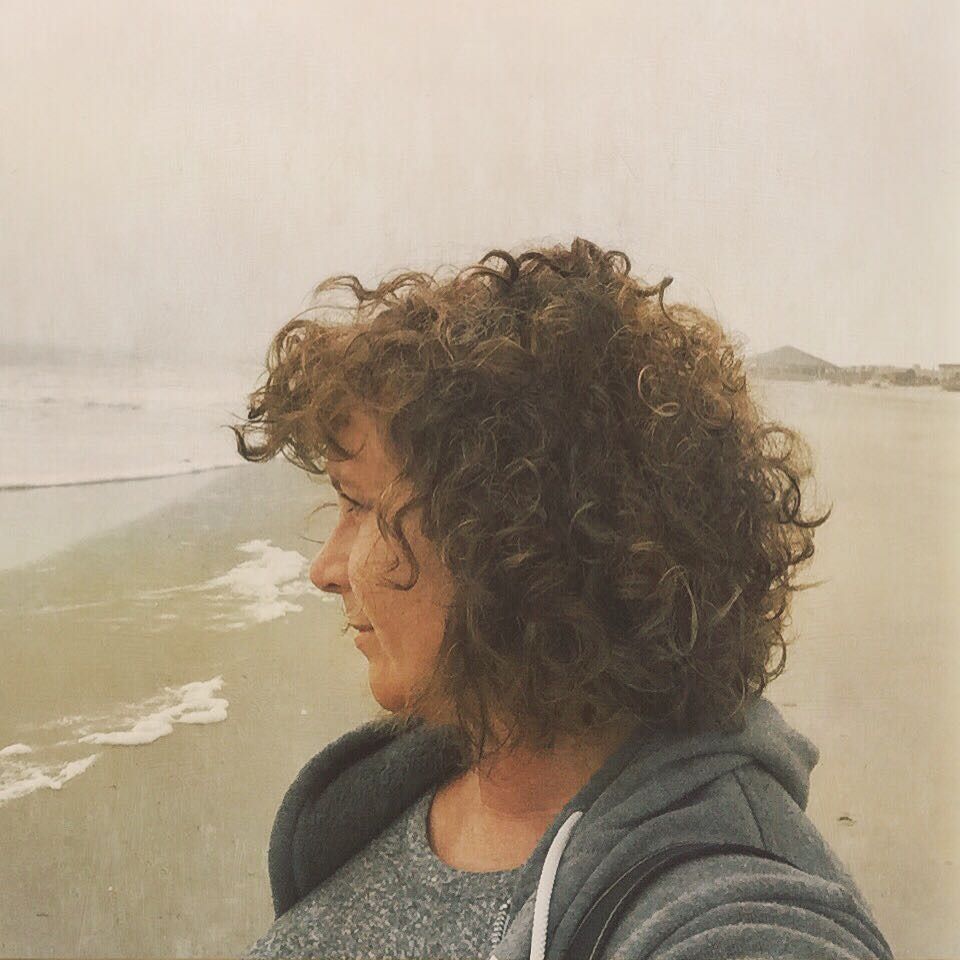
No Comments Yet, Leave Yours!
I just found your site today after searching for textures and tutorials. I am really really wanting to learn to use textures and to become better at photoshop.
I use Photoshop elements 6 ( well I have it, I am trying to use it.) Can I use your textures with this program?
Post a Comment