
In the above image, I used a texture from my Whimsy set. I kept the blending mode at normal & reduced the opacity to about 30%.

In the above photo, I used one of my favorite textures... it's from the Patterns & Swirls set. Again, I pulled the texture on top of my main image, kept the blending mode at normal & reduced opacity to about 45%. Different blending modes will give different results - some very subtle, some very pronounced. It's best to play around to discover the look you enjoy. I primarily use a texture in normal blending mode & reduce the opacity. So... Here is the basic texture tutorial!
BASIC TEXTURE TUTORIAL:
1) Open your main image (I use PS Elements5).
2) Open your texture.
3) Click on your main image to set as the background layer.
4) Pull the texture image up & onto the main image.
5) If the image needs resizing, click on image, resize, scale. Then drag the edges of the texture so it fits over the background image. Click on the check mark to set.
6) To the right, there is a blending modes drop down menu. Experiment with these to get a look you like. I often use Normal, Overlay, Soft Light & Screen.
7) Next adjust the opacity slider to better refine the look.
8) If the texture is applied over a face, you can erase the texture over the face area by using the eliptical marquee tool (pixels set to 60) to erase the texture. You can then use the eraser tool (strength set around 30%) to finish up.
9) Experiment, play around & have fun!

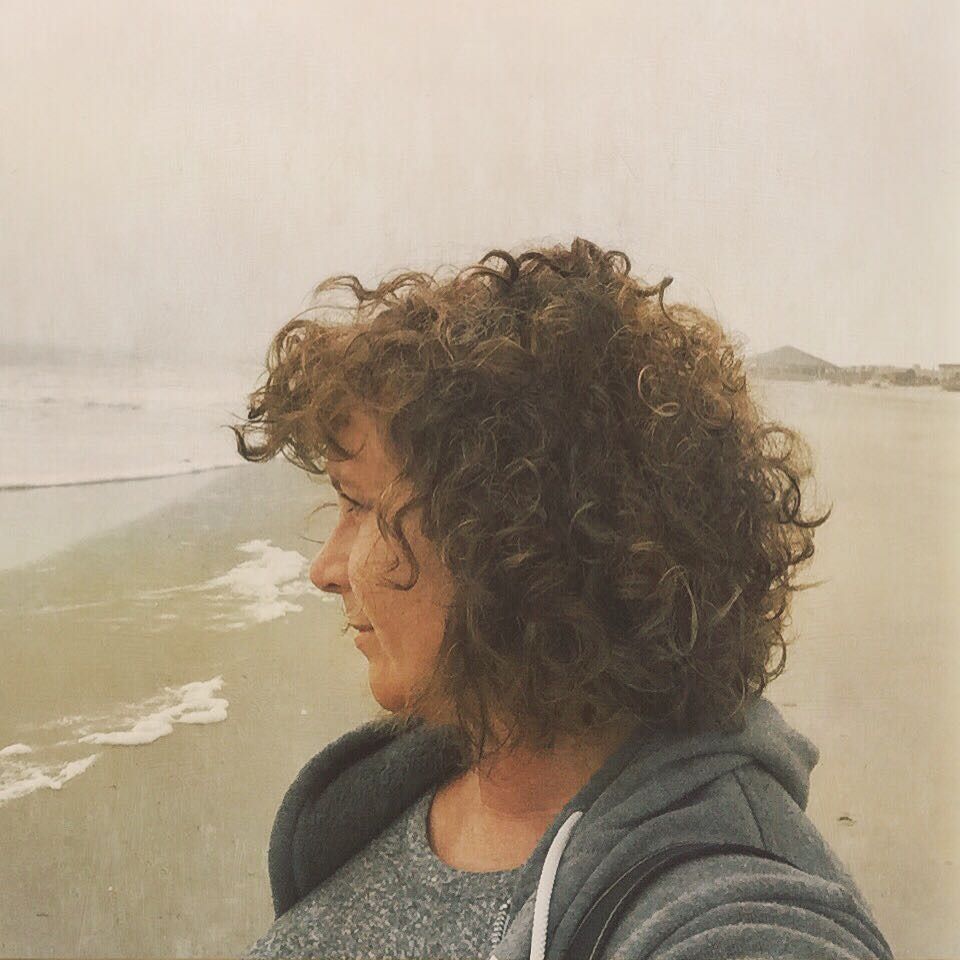
No Comments Yet, Leave Yours!
Thank you so much that helped me out a ton! I am having so much fun with them!
oh THANK YOU! I really appreciate that you did this! I use Elements too and am still trying to figure stuff out. Very grateful for your help. :)
THANK YOU SO MUCH! I somehow navigated to your sight and was hooked! Northern California photographer here and chail latte freak too;) Your artistic talent and craft are truly appreciated. Purchasing the modern texture set right now. The tutorial saved me a few gray hairs;) Keep up the outstanding work!!! Kevallyn Marie Photography
Post a Comment